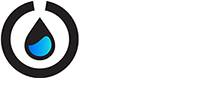from opentrons import robot
robot.reset()
Advanced Control¶
Note
The below features are designed for advanced users who wish to use the Opentrons API in their own Python environment (ie Jupyter). This page is not relevant for users only using the Opentrons App, because the features described below will not be accessible.
The robot module can be thought of as the parent for all aspects of the Opentrons API. All containers, instruments, and protocol commands are added to and controlled by robot.
'''
Examples in this section require the following
'''
from opentrons import robot, labware, instruments
plate = labware.load("96-flat", "B1", "my-plate")
tiprack = labware.load("opentrons_96_tiprack_300ul", "A1", "my-rack")
pipette = instruments.P300_Single(mount="left", tip_racks=[tiprack])
User-Specified Pause¶
This will pause your protocol at a specific step. You can resume by pressing “resume” in your OT App.
robot.pause()
Head Speed¶
The speed of the robot’s motors can be set using robot.head_speed(). The units are all millimeters-per-second (mm/sec). The x, y, z, a, b, c parameters set the maximum speed of the corresponding axis on Smoothie.
“x”: lateral motion, “y”: front to back motion, “z”: vertical motion of the left mount, “a”: vertical motion of the right mount, “b”: plunger motor for the left pipette, “c”: plunger motor for the right pipette.
The combined_speed parameter sets the speed across all axes to either the specified value or the axis max, whichever is lower. Defaults are specified by DEFAULT_MAX_SPEEDS in robot_configs.py.
max_speed_per_axis = {
"x": 600, "y": 400, "z": 125, "a": 125, "b": 50, "c": 50}
robot.head_speed(
combined_speed=max(max_speed_per_axis.values()),
**max_speed_per_axis)
Homing¶
You can home the robot by calling home(). You can also specify axes. The robot will home immdediately when this call is made.
robot.home() # home the robot on all axis
robot.home("z") # home the Z axis only
Commands¶
When commands are called on a pipette, they are recorded on the robot in the order they are called. You can see all past executed commands by calling robot.commands(), which returns a Python list.
pipette.pick_up_tip(tiprack.wells("A1"))
pipette.drop_tip(tiprack.wells("A1"))
for c in robot.commands():
print(c)
will print out…
Picking up tip <Well A1>
Dropping tip <Well A1>
Clear Commands¶
We can erase the robot command history by calling robot.clear_commands(). Any previously created instruments and containers will still be inside robot, but the commands history is erased.
robot.clear_commands()
pipette.pick_up_tip(tiprack["A1"])
print("There is", len(robot.commands()), "command")
robot.clear_commands()
print("There are now", len(robot.commands()), "commands")
will print out…
There is 1 command
There are now 0 commands
Comment¶
You can add a custom message to the list of command descriptions you see when running robot.commands(). This command is robot.comment(), and it allows you to print out any information you want at the point in your protocol
robot.clear_commands()
pipette.pick_up_tip(tiprack["A1"])
robot.comment("Hello, just picked up tip A1")
pipette.pick_up_tip(tiprack["A1"])
robot.comment("Goodbye, just dropped tip A1")
for c in robot.commands():
print(c)
will print out…
Picking up tip <Well A1>
Hello, just picked up tip A1
Picking up tip <Well A1>
Goodbye, just dropped tip A1
Get Containers¶
When containers are loaded, they are automatically added to the robot. You can see all currently held containers by calling robot.get_containers(), which returns a Python list.
for container in robot.get_containers():
print(container.get_name(), container.get_type())
will print out…
my-rack opentrons_96_tiprack_300ul
my-plate 96-flat
Reset¶
Calling robot.reset() will remove everything from the robot. Any previously added containers, pipettes, or commands will be erased.
robot.reset()
print(robot.get_containers())
print(robot.commands())
will print out…
[]
[]
[]